Steps to activate Paytm payment gateway on your Linker.store
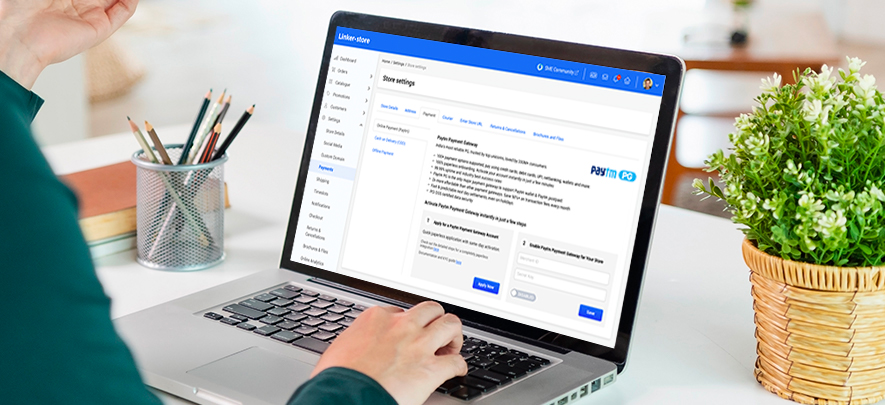
Ecommerce
140 week ago — 5 min read
A vital enabler for robust, seamless and secure online transactions on your ecommerce is an integrated payment gateway. You can now offer customers the Paytm Payment Gateway on your Linker.store and the process to do this is very simple.
Let’s start by watching a video on how to activate Paytm Payment Gateway on your ecommerce store. Paytm Payment Gateway activation on your Linker.store takes less than 5 minutes and you get a Rs 50,000 transaction limit. Once you upload all the required documents and they get approved, the Rs 50,000 transaction limit gets removed and thus the transaction limit gets increased.
To make it easy for you to activate Paytm Payment Gateway, we have listed the steps below.
Step 1
Login to your GlobalLinker account.
Step 2
Click on the Online Store in the top menu.
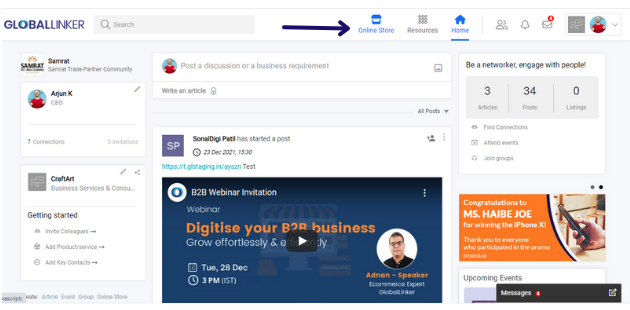
Step 3
Your Linker.store Seller Panel will open. Click on Store Settings > Payments and the below screen will appear
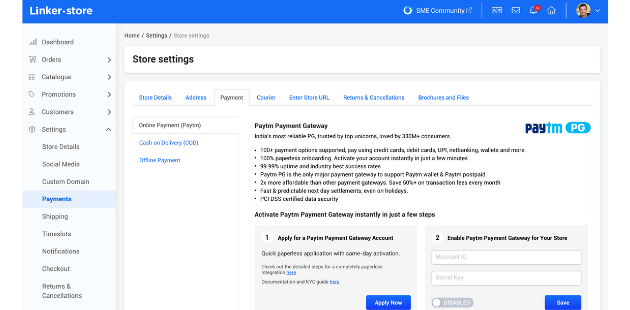
Step 4
Before you start the application process you will want to know what are the KYC documents required, so as to keep the documents ready. Click on the link indicated below to access the Documentation and KYC guide.
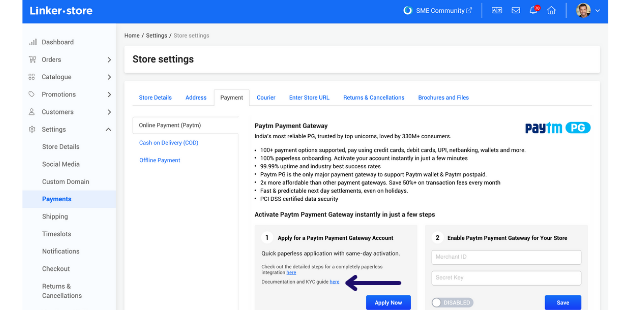
Step 5
A new page will open. Here you can select your business legal entity type and on the basis of that the required KYC documents will be displayed.
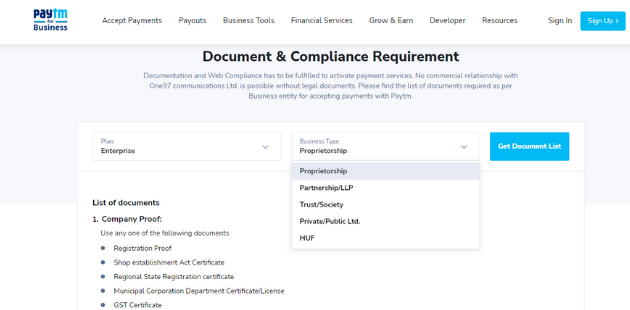
Step 6
Once you have made a note of the KYC requirements, you may go back to your Linker.store Seller Panel and click on Apply Now.
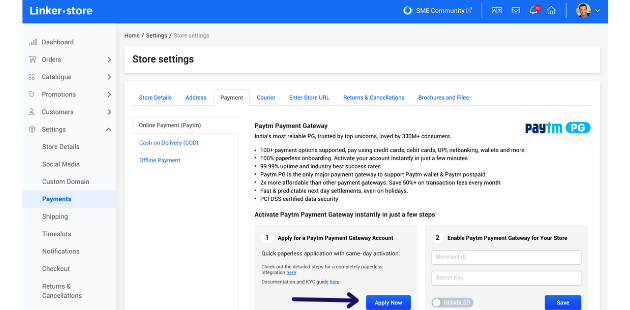
Step 7
You will land on the below page. If you already have a Paytm account, then you can enter your contact number or email address and your Paytm password and you will be able to log in to your Paytm account. You can also use the QR code to login to your Paytm account. In case you don’t have a Paytm account, click on Create an Account.
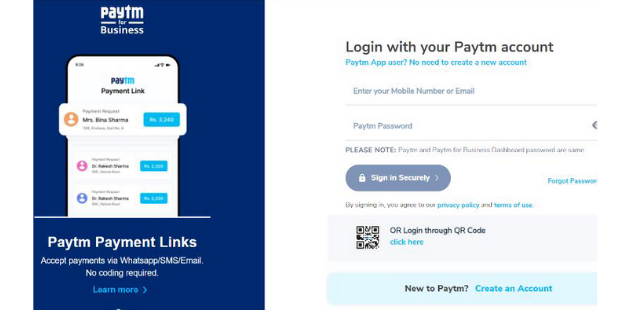
Step 8
To create a Paytm account you have to enter your Mobile > Email> Password > Confirm password and after that you have to do an OTP verification to verify your mobile number. Once done, you can now sign in to your Paytm for Business dashboard and proceed to the next step.
Please note: You need to create a new MID from your GlobalLinker store even if you have an existing Paytm for Business account. In this case, most of your business information will come pre-filled. For existing Paytm wallet users, the confirm password or OTP step will be skipped.
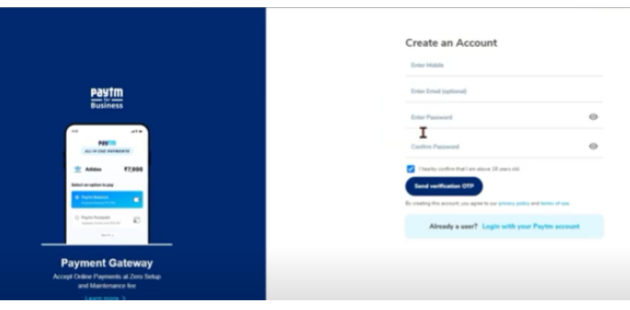
Step 9
Next you have to enter your business details. If you already have an account with Paytm wallet etc, the details will come as a prefilled. Make sure all the details entered here such as PAN card and business details are as per the government proof of record that you plan to submit.
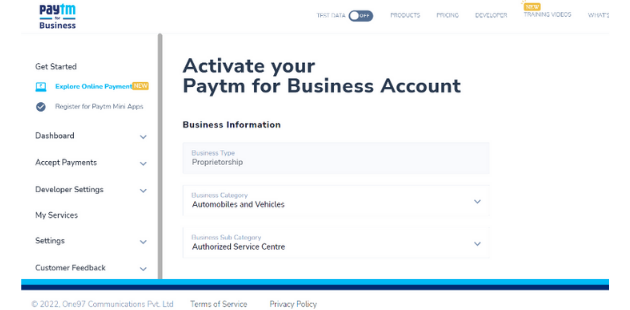
Please note: On this page you also have to enter your website URL. To get your website URL, go to your Linker.store page, click on the Home icon and you will find your website url as indicated below.
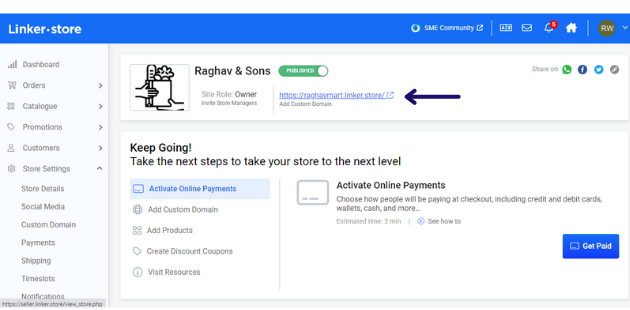
Step 10
On the Paytm Business dashboard, once you have entered all your details, Accept the Terms & Conditions and click on Proceed.
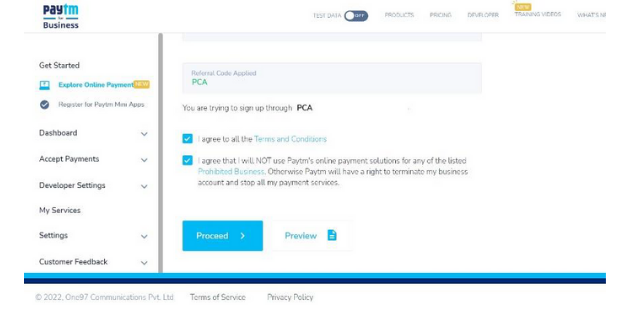
Step 11
A congratulatory message will appear. Here you have to click on Get Production Keys.
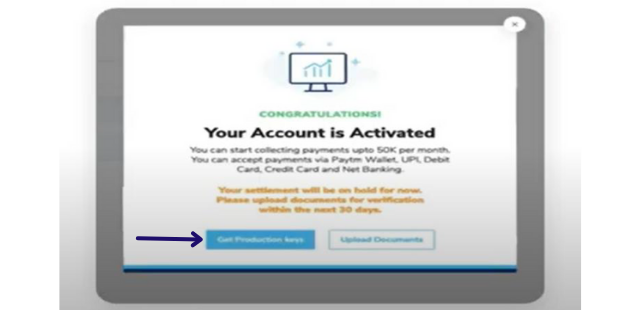
Step 12
From this screen you have to copy the Merchant ID and Merchant Key
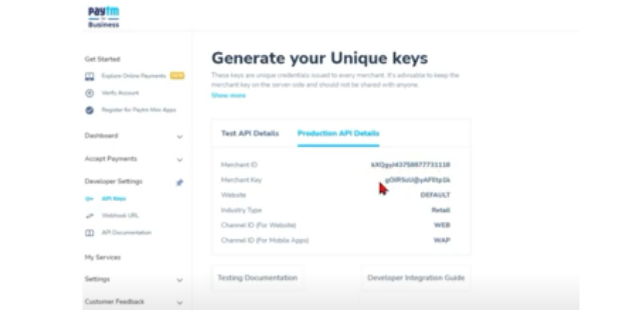
Step 13
Go back to your Seller Panel, enter your Merchant ID and Merchant Key, enable it and click on Save. Paytm payment gateway will get activated on your online store.
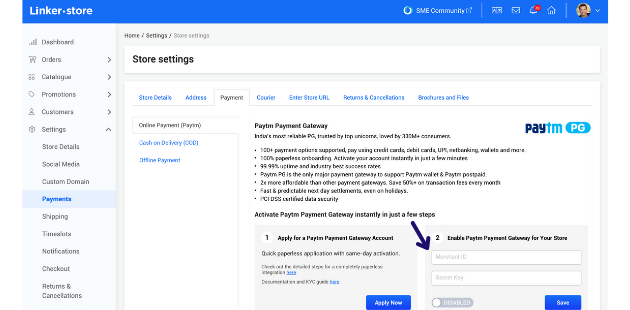
Step 14
To complete the KYC process, you need to verify your account and business. To do this click on Verify Account. On this page you have to provide the required information and upload KYC documentation. Once you are done your KYC process will get completed and your Paytm payment gateway activation process will also get completed. With this, the Rs 50,000 transaction limit gets removed and thus the transaction limit gets increased.
Please note: It is important to complete the KYC process since all the settlements will be on hold until the documentation is complete and verified.
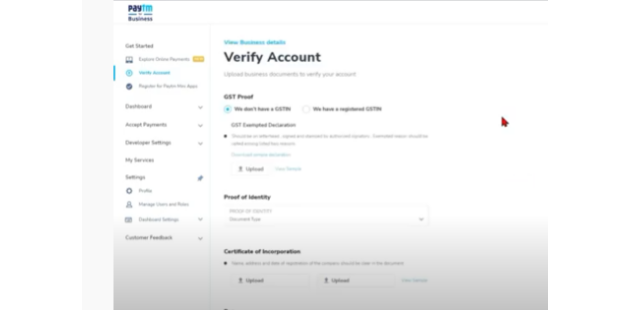
For further assistance, write to us at ‘info@linker.store’ or call at +91-22-48931736.
Also read: A step-by-step guide to creating your own eStore with GlobalLinker
Posted by
GlobalLinker StaffWe are a team of experienced industry professionals committed to sharing our knowledge and skills with small & medium enterprises.
View GlobalLinker 's profile
Most read this week
Trending
Ecommerce 5 days ago









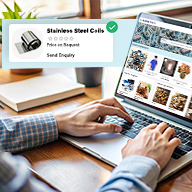
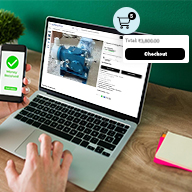
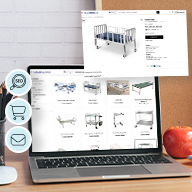
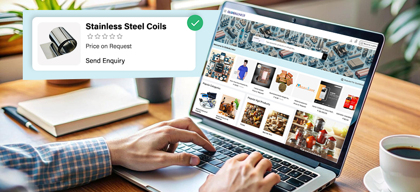
Comments
Please login or Register to join the discussion