How to integrate social media handles into your online store
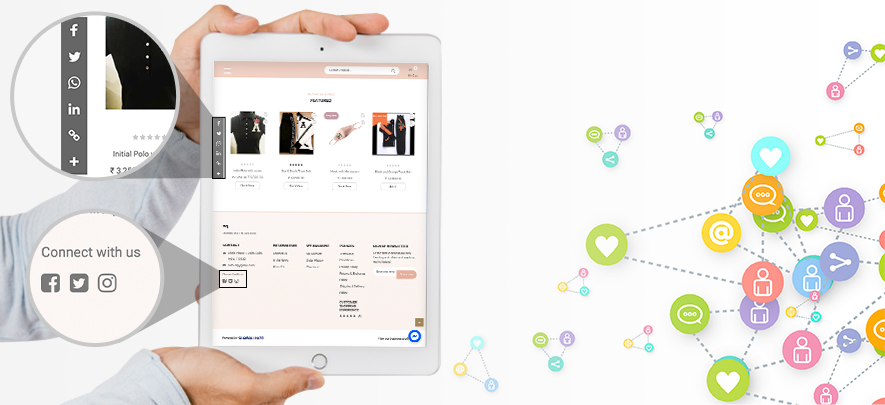
Ecommerce
215 week ago — 3 min read
eCommerce continues to capture a growing share of the retail pie and this trend is likely to continue in the foreseeable future. Social media has dramatically changed the way customers interact with online businesses.
For an online store owner, social media is a powerful tool, as it allows you to interact with customers and creates a sense of community. Social media platforms like Instagram, Facebook, WhatsApp, Twitter, Pinterest, etc can be leveraged to generate traffic, create leads and drive conversions to your online store.
In this article, you will learn how to add your social media handles to your Linker.store. Before starting, ensure that your online store setup is complete.
Steps to integrate social media
STEP 1
Log in to your GlobalLinker account
STEP 2
Click on the Online Store button on the top menu. You will see a dropdown. Click on Manage Store to open up your Seller Panel.
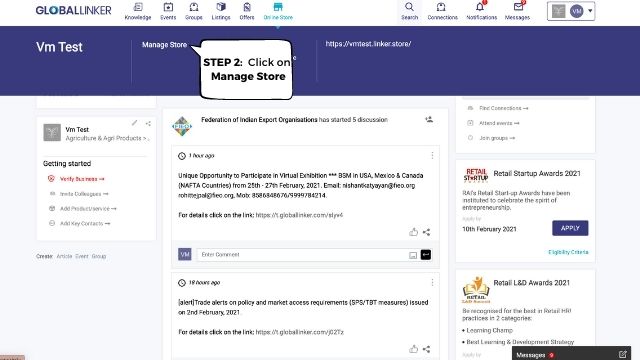
STEP 3
In your seller panel, on the left bar, click on Online Store > Social Media.
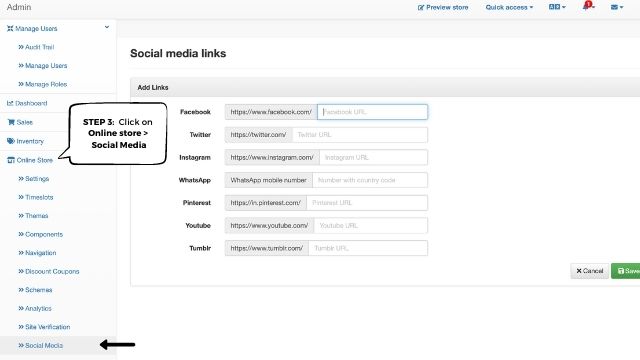
STEP 4
To Add Links,follow the steps given below.
A. Facebook
Log in to your Facebook account. Click on your profile and copy the URL.
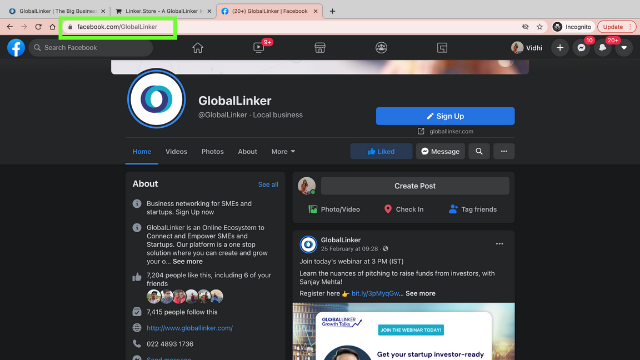
Paste it on your Linker.store seller panel and click on Save.
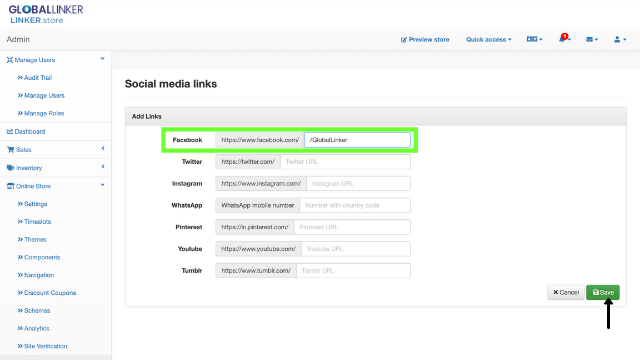
B. Twitter
Log in to your Twitter account. Click on your profile and copy the URL.
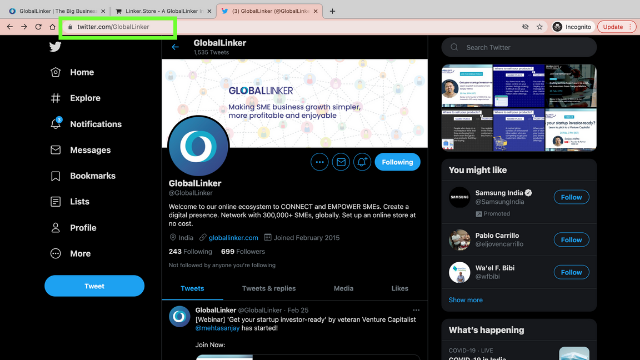
Paste it on your Linker.store seller panel and click on Save.
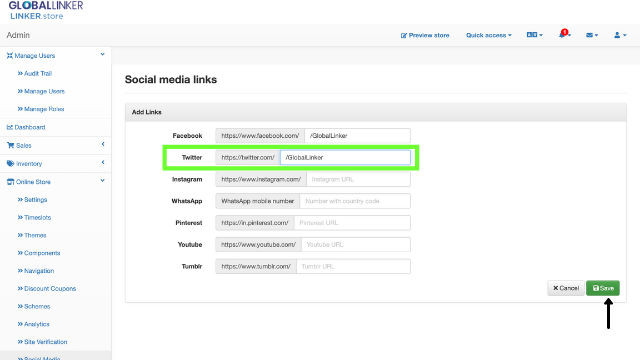
C. Instagram
Log in to your Instagram account. Click on your profile and copy the URL.
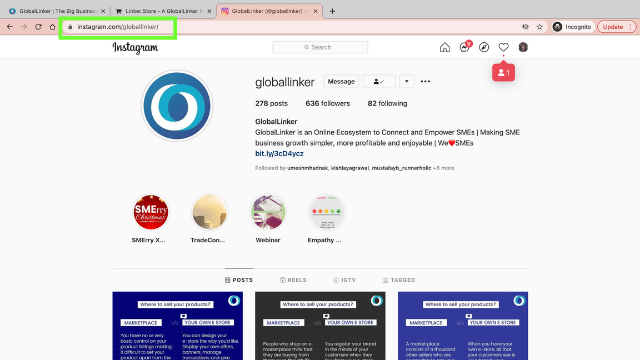
Paste it on your Linker.store seller panel and click on Save.
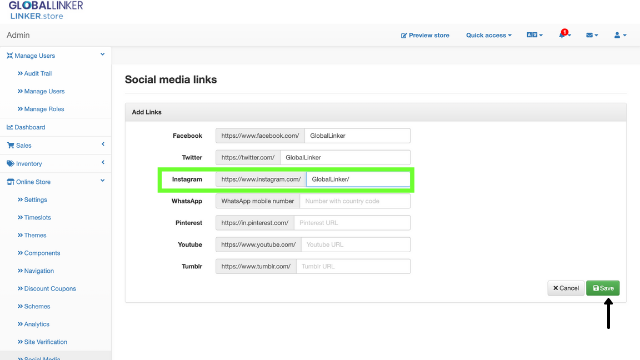
D. WhatsApp
Enter your WhatsApp number with the country code and click on Save.
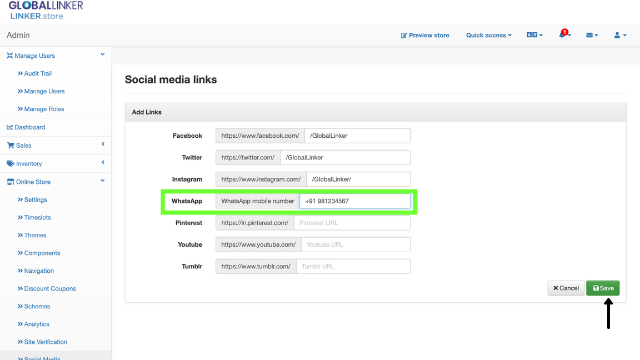
E. Pinterest
Log in to your Pinterest account. Click on your profile and copy the URL.
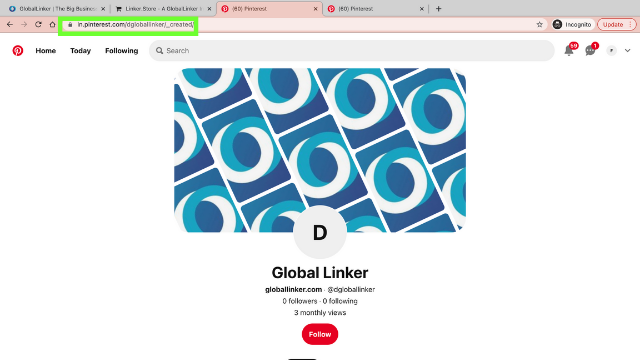
Paste it on your Linker.store seller panel and click on Save.
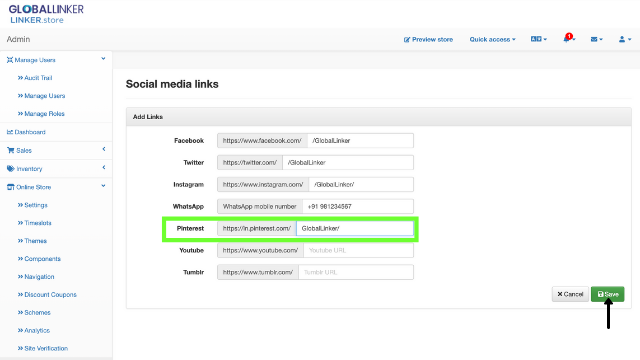
F. YouTube
Log in to your YouTube account. Click on your profile and copy the URL.
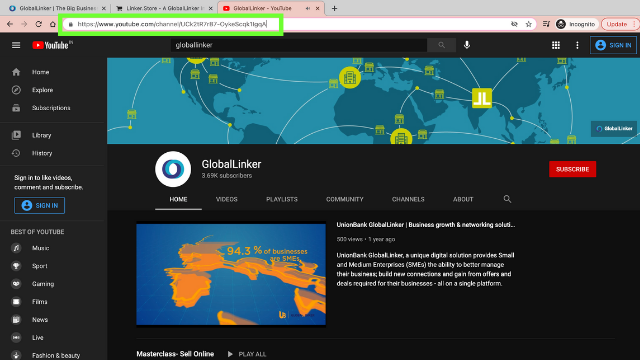
Paste it on your Linker.store seller panel and click on Save.

G. Tumblr
Log in to your Tumblr account. Click on your profile and copy the URL.
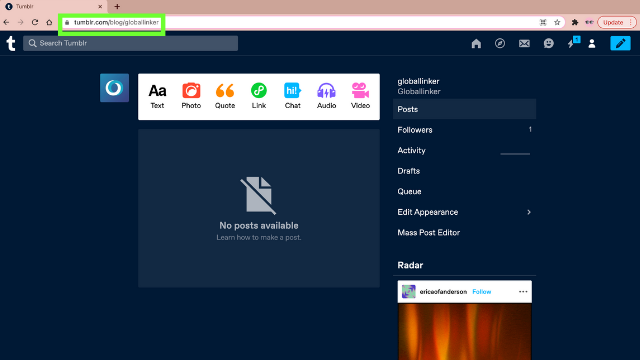
Paste it on your Linker.store seller panel and click on Save.
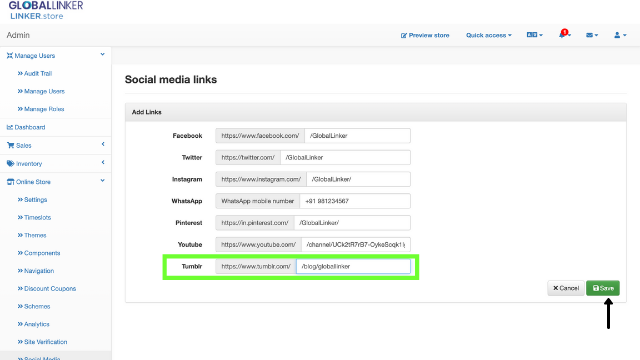
Once you add all the links and save them, the social media buttons on your online store's footer will be live.
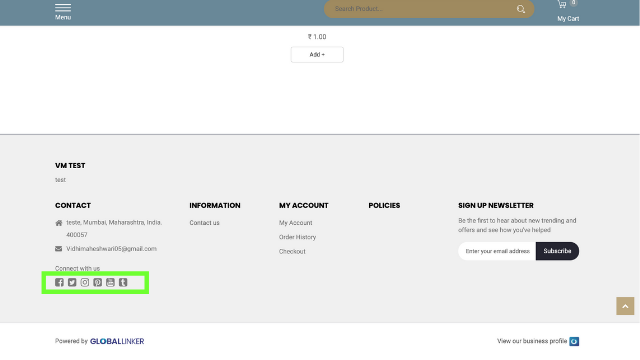
Learn how to add floating social media icons to your online store.
For further assistance, write to us at ‘info@linker.store’ or call at +91-22-48931736.
Also read: A step-by step-guide to creating your own eStore with GlobalLinker
Image source: Shutterstock.com
Posted by
GlobalLinker StaffWe are a team of experienced industry professionals committed to sharing our knowledge and skills with small & medium enterprises.
Network with SMEs mentioned in this article
View GlobalLinker 's profile
Most read this week









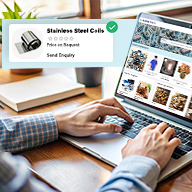
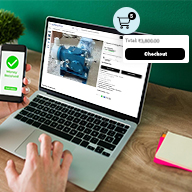
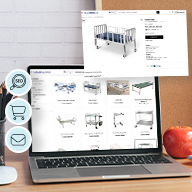

Comments (1)
Share this content
Please login or Register to join the discussion